ip
Alice Task Manager (Alice) is a desktop app for managing tasks, optimized for use via a Command Line Interface (CLI) while still having the benefits of a Graphical User Interface (GUI). If you can type fast, she can get your tasks done faster than traditional GUI apps.
Quick start
-
Ensure you have Java
11or above installed in your Computer. -
Download the latest
alice.jarfrom here. -
Copy the file to the folder you want to use as the home folder for your application.
-
Open a command terminal,
cdinto the folder you put the jar file in, and use thejava -jar alice.jarcommand to run the application. A GUI similar to the below should appear in a few seconds. You can also run the CLI version by using the--cliflag.
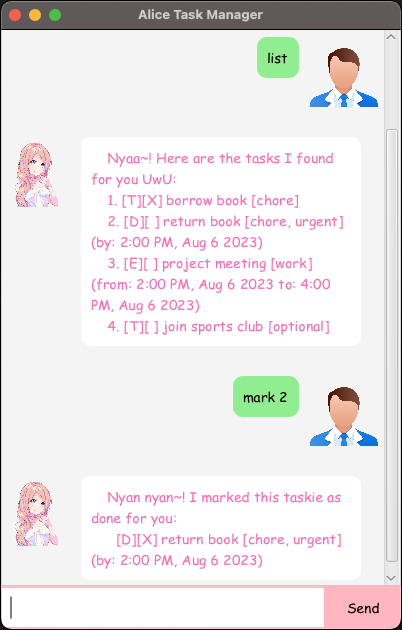
-
Type the command in the command box and press Enter to execute it. Some example commands you can try:
-
list: Lists all tasks. -
deadline return book /by 2023-08-06T14:00:00: Adds a return book task with the deadline of 6th August 2023, 2pm. -
delete 3: Deletes the 3rd task shown in the current list. -
bye: Exits the app.
-
-
Refer to the Features below for details of each command.
Features
Notes about the command format:
-
Words in
UPPER_CASEare the parameters to be supplied by the user.
e.g. intodo DESCRIPTION,DESCRIPTIONis a parameter which can be used astodo read book. -
Every parameter has to be in the order specified in the format and cannot be omitted.
e.g. if the format specifiesdeadline DESCRIPTION /by DATETIME,deadline /by 2023-08-06T14:00:00 DESCRIPTIONanddeadline DESCRIPTIONwill not be accepted as valid commands. -
Dates and times should be in the format
YYYY-MM-DDandHH:MM:SSrespectively.
e.g.2021-08-06T14:00:00will be interpreted as 6th August 2021, 2pm. -
Extraneous parameters for commands that do not take in parameters (such as
listandbye) will be ignored.
e.g. if the command specifieslist 123, it will be interpreted aslist. -
If you are using a PDF version of this document, be careful when copying and pasting commands that span multiple lines as space characters surrounding line-breaks may be omitted when copied over to the application.
Listing all tasks : list
Shows a list of all tasks in the application.
Format: list
Locating tasks by description: find
Finds tasks whose descriptions contain any of the given keywords.
Format: find KEYWORD [MORE_KEYWORDS]
- The search is case-insensitive and will match even if only a substring of the keyword(s) is matched.
e.g.
Meetwill matchmeeting - The order of the keywords does not matter. e.g.
meeting workwill matchwork meeting - Tasks matching at least one keyword will be returned (i.e.
ORsearch). e.g.meeting workwill returnwork on my projectandmeeting with friends
Examples:

Adding a task : todo/deadline/event
Adds a task to the list. There are 3 types of tasks: todo, deadline, and event.
Format: todo DESCRIPTION or deadline DESCRIPTION /by DATETIME or event DESCRIPTION /from DATETIME /to DATETIME
- Adds a task to the list.
- The task type is specified by the first word in the command:
todo,deadline, orevent. - The description of the task is specified after the task type.
- For deadline tasks, the deadline is specified after the
/bykeyword. - For event tasks, the start and end times are specified after the
/fromand/tokeywords respectively.DATETIMEmust be in the format specified above.
Examples:
todo read bookGot it nyaa~! I added this taskie for you: [T][ ] read book [] Now you have 1 taskie uwu in the list, desu~!deadline return book /by 2023-08-06T14:00:00Got it nyaa~! I added this taskie for you: [D][ ] return book [] (by: 2:00 PM, Aug 6 2023) Now you have 2 taskies uwu in the list, desu~!event project meeting /from 2021-08-06T14:00:00 /to 2021-08-06T16:00:00Got it nyaa~! I added this taskie for you: [E][ ] project meeting [] (from: 2:00 PM, Aug 6 2021 to: 4:00 PM, Aug 6 2021) Now you have 3 taskies uwu in the list, desu~!
Deleting a task : delete
Deletes the specified task from the list.
Format: delete INDEX
- Deletes the task at the specified
INDEX. - The index refers to the index number shown in the displayed task list by the
listcommand. - The index must be a positive integer 1, 2, 3, …
Examples:
listfollowed bydelete 2deletes the 2nd task in the list.Nyaa~ noted! I removed this taskie for you: [D][ ] return book [] (by: 2:00 PM, Aug 6 2023) Now you have 2 taskies uwu in the list, desu~!
Marking a task as done/not done : mark/unmark
Marks the specified task from the list as done or not done.
Format: mark INDEX or unmark INDEX
- Marks the task at the specified
INDEXas done or not done. - The index refers to the index number shown in the displayed task list by the
listcommand. - The index must be a positive integer 1, 2, 3, …
Examples:
listfollowed bymark 2marks the 2nd task in the list as done.Nyan nyan~! I marked this taskie as done for you: [E][X] project meeting [] (from: 2:00 PM, Aug 6 2021 to: 4:00 PM, Aug 6 2021)listfollowed byunmark 1marks the 1st task in the list as not done.Okie dokie nyaa~! I marked this taskie as not done yet: [E][ ] project meeting [] (from: 2:00 PM, Aug 6 2021 to: 4:00 PM, Aug 6 2021)
Tagging a task : tag
Tags the specified task from the list with the given tag.
Format: tag INDEX TAG [MORE_TAGS]
- Tags the task at the specified
INDEXwith the given tag(s). - The index refers to the index number shown in the displayed task list by the
listcommand. - The index must be a positive integer 1, 2, 3, …
- The tag(s) must be alphanumeric and cannot contain whitespace.
Examples:
listfollowed bytag 2 important worktags the 2nd task in the list with the tagsimportantandwork.Nyan~! I added some cute tags to this taskie: [E][ ] project meeting [important, work] (from: 2:00 PM, Aug 6 2021 to: 4:00 PM, Aug 6 2021)
Untagging a task : untag
Clears all tags from the specified task from the list.
Format: untag INDEX
- Clears all tags from the task at the specified
INDEX. - The index refers to the index number shown in the displayed task list by the
listcommand. - The index must be a positive integer 1, 2, 3, …
Examples:
listfollowed byuntag 2clears all tags from the 2nd task in the list.Nyaa~, I cleared all the tags for this taskie: [E][ ] project meeting [] (from: 2:00 PM, Aug 6 2021 to: 4:00 PM, Aug 6 2021)
Exiting the program : exit
Exits the program.
Format: exit
Saving the data
Alice’s data are saved in the hard disk automatically after any command that changes the data. There is no need to save manually.
Editing the data file
Alice data are saved automatically as [JAR file location]/alice.txt. Advanced users are welcome to update data directly by editing that data file.
FAQ
Q: How do I transfer my data to another Computer?
A: Install the app in the other computer and overwrite the empty data file it creates with the file that contains the data of your previous Alice home folder.
Command summary
| Action | Format, Examples |
|---|---|
| List | list |
| Find | find KEYWORD [MORE_KEYWORDS] e.g., find meeting work |
| Add | todo DESCRIPTION e.g., todo read book deadline DESCRIPTION /by DATETIME e.g., deadline return book /by 2023-08-06T14:00:00 event DESCRIPTION /from DATETIME /to DATETIME e.g., event project meeting /from 2021-08-06T14:00:00 /to 2021-08-06T16:00:00 |
| Delete | delete INDEX e.g., delete 2 |
| Mark/Unmark | mark INDEX e.g., mark 2 unmark INDEX e.g., unmark 1 |
| Tag | tag INDEX TAG [MORE_TAGS] e.g., tag 2 important work |
| Untag | untag INDEX e.g., untag 2 |
| Exit | exit |